Too many screenshots? Here's a shortcut that will help you manage them better
This one started as a grumbling tweet after wasting my morning coffee break cleaning up over 7,500 screenshots from my iPhone photos library.
Took me a while to realize I'm facing a real problem:
The comments I got for the tweet and a short Google Search made me realize more people suffer from bad screenshots management on iPhones.
It was the evidence that this is a real pain that needs to be solved once and for all!
Situation: too many screenshots
I take iPhone screenshots all the time for many reasons:
- Exploring products or researching competing apps
- When opening bugs and sending them to my team
- Sharing funny chat moments with friends
- Catching unique FaceTime moments
- Funny moments taken from videos
- Many more...
The result? Close to 10,000 screenshots on my iPhone...
Problem: no easy way to clean up my screenshots
Apple made it easy to see all screenshots in a “Screenshots” album - but the album is overflowed with all kinds of screenshots, so, it’s basically impossible to "delete all" without going over all of them manually.
Some screenshots are temporary (like bugs I already opened and shared with my team) and some are important (like FaceTime moments with my mom).
Enter this cool little shortcut:
How about an iOS shortcut that can be used directly from the screen capture screen, and allows you to move the recently taken screenshot to a dedicated album?
Yeah, that’s right!
After failing to find a proper tagging solution (photo tags exist on Mac, but there's no easy way to tag photos on iOS), I decided to go with the album's approach.
This screenshot grabs the screenshot and moves it to a designated album: Screenshot to keep vs. temporary ones.
This doesn't prevent them from appearing in the "recent" album (this behavior can't be changed) - but it puts those images in an album of your choice which makes it easier to delete them later.
I created a few variants of this shortcut:
- Save screenshot to... (opens a few options)
- Save to Temp Screenshots (always saves to this album)
- Save to Ideas Album (always saves to this album)
How to use:
- Take a screenshot
- Click on the share button
- Select 'Save to Temp Screenshots' (if you can't find it - scroll down and manage your shortcuts)
- See configuration popup
- Close shortcut (no need to save, because the shortcut already saved it)
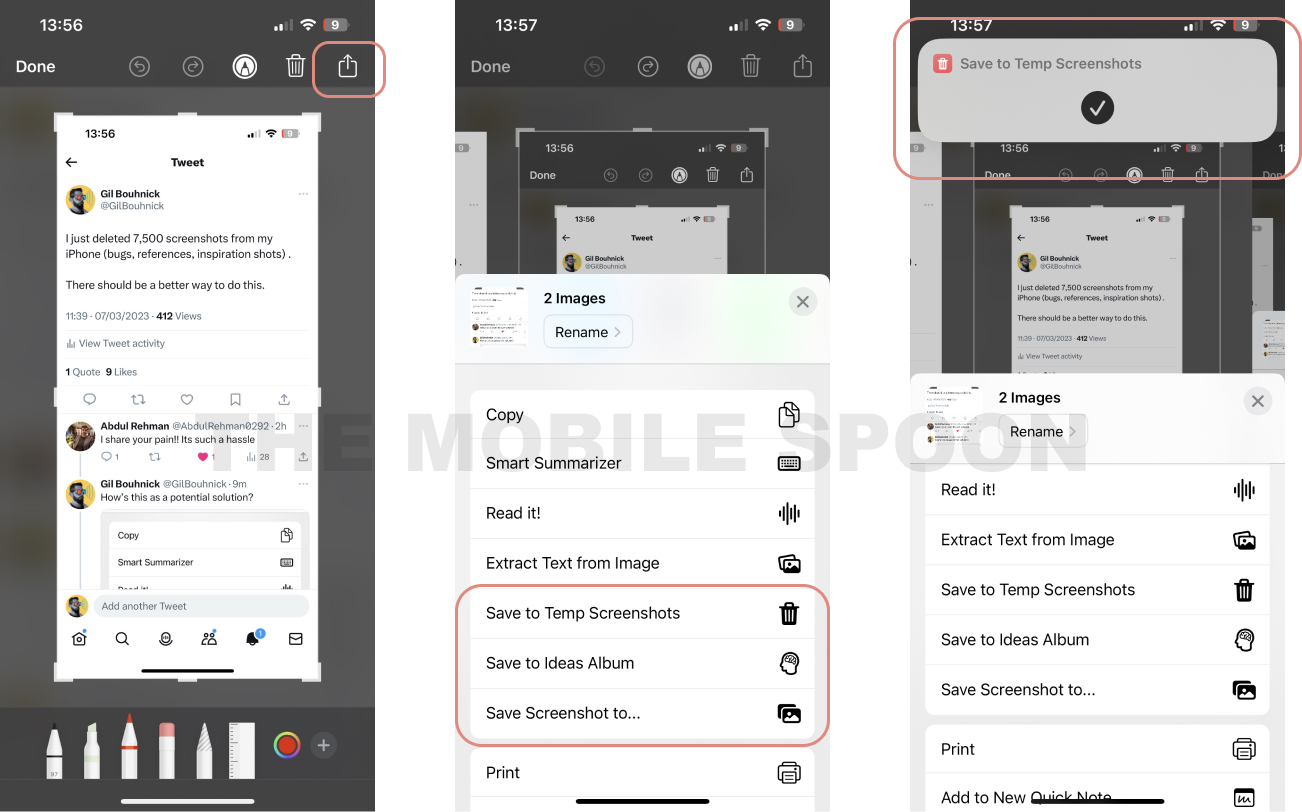


Comments
Post a Comment