5 power tools to get the most out of ChatGPT
OpenAI's ChatGPT has shaken the tech industry, and it feels like 2007 again.
Back then it was the iPhone that started the mobile revolution, and now it feels like everything we got used to is about to change, once again.
I'm already using ChatGPT regularly (sorry Google, but this one is on you) and adopted a few power tools to make the most out of GPT-3.
Here are 5 AI tools that I use regularly to supercharge my productivity:
1. Use Google and ChatGPT together!
This Chrome extension is a must-have: it adds ChatGPT answers to your Google Search results.
This way I can still search like it's 2021 while getting all that 2023 AI knowledge and saving valuable time.
 |
| A must-have Chrome extension for ChatGPT |
2. Native desktop app for ChatGPT
ChatGPT has a really horrible name, but it doesn't mean I don't want it as a native app!
Instead of searching for it in my 70+ open tabs, I need it to be easily accessible through command + tab.
Luckily for us, there's an app for that: head over to Awesome ChatGPT Prompts and download a native wrapper app that hosts the latest version of OpenAI's chat.
Download ChatGPT Desktop App: macOS / Windows / Linux
The app has some powerful Notion-style shortcuts that are called "prompts", but more about that later (below).
Collection: 10 guides for designing better products
3. Mobile app for ChatGPT
Those who know me know that my top criterion for choosing productivity apps is "do they have a killer mobile app?"
I need my productivity boosters with me 24/7 and a real mobile (not those fake web pages) is a must!
I explored over 15 different mobile apps running on ChatGPT. Most of them are either really bad or really expensive without providing any special value.
If you want a decent native mobile app running ChatGPT - here are a few alternatives:
Option 1: Create a web shortcut 🤮
Lame but kind of working: add a ChatGPT shortcut to your home screen and it feels like you have it available as an app (not).
Go to https://chat.openai.com/chat, login, and add it to your home screen.
I hate it.
It sucks, but if you want to remain up-to-date with the latest core versions and don't want to pay - give it a try.
Option 2: Talk to ChatGPT using Siri voice commands 🧠
Option 3: Select a free/affordable app 😐
- Merlin AI: simple, text only, provides detailed answers, and has a relatively OK user interface.
It used to be free but recently changed to a subscription (3 days trial). - Aiyla: weird app, but still free (not for long I assume).
It has a few interesting features (like selecting a tone of voice, drawing images, and customizing the look and feel), but the UI feels a bit awkward.
Option 4: WhatsApp chat 🧙🏻♂️
Option 5: Install Alfred App 👈
My quest to find the best mobile app for ChatGPT ended up with Alfred.
Alfred is a super polished AI app that's described as "AI chat-based built on GPT-3, inspired by ChatGPT" (notice it's not exactly the same thing, which makes it even more interesting).
The app is packed with the following features:
- Brilliant name (give me a good name and I'm halfway there)
- Fantastic UI
- Answers that are often better than the original version of ChatGPT (i.e. when you ask about people or places)
- It draws images
- It has a lock screen widget for fast activation
- You can activate it by voice
Boom!
 |
| Alfred app |
Alfred has a short trial followed by a subscription plan. To be honest, I found the pricing to be high, given that there is a free web alternative. However, after experiencing the alternatives, I decided to subscribe and make it my go-to app.
Check out the host syndrome: what is it and how to avoid it in your product
4. AI reading/writing assistants
I often find myself asking ChatGPT (or Alfred) to refine my non-native English. I can write long sentences freely, but sometimes shortening them is a struggle.
In addition, a lot of my work involves research, and time is of the essence, so I use AI to help me read faster and understand more...
Writing on steroids
There are a few tools that are really handy for anyone looking to supercharge their writing.
- jenni.ai - a great AI writing assistance that uses GPT-3 together with AI21 and proprietary AI.
You set a title, start writing and the tool Jenni magically improves your sentences and provides suggestions as you type.
It's a web-based product (and you already know I have too many tabs) so I wrapped it inside a native container and turned it into my go-to writing tool. - Wordtune - this one is magical.
On top of the usual grammar improvements, you can also use different writing tones. In addition - Wordtune lives inside Google docs and Microsoft Word, which makes it invaluable when writing requirements or any other type of documentation.
 |
| Jenni's text suggestions are being generated as you type |
Reading on steroids
If you don't have time to read and want to quickly summarize articles and blog posts - here are a few useful tools:
- My own Smart Summarizer (for iPhone and Mac) will read and summarize any web page for you
- Wordtune read - upload a document file (including PDFs), paste a text block or even a link, and this magical tool will summarize them all into a list of key points (see screenshot below).
- ChatGPT - using different prompts like "learn" or "learn and summarize" you can get pretty cool summaries (no links yet).
 |
| Summarizing my own dog food with wordtune read |
5. Awesome prompts
Did you know that you can ask ChatGPT to provide answers as if it was someone (or something) else?
For example, you can write the following: "I want you to act as a text-based excel. you'll only reply to me with the text-based 10 rows excel sheet with row numbers and cell letters as columns (A to L). The first column header should be empty to reference the row number. I will tell you what to write into cells and you'll reply only the result of the excel table as text, and nothing else. Do not write explanations. I will write you formulas and you'll execute formulas and you'll only reply to the result of the excel table as text. First, reply to me with an empty sheet." and it will respond with an empty table.
To save time, the ChatGPT Desktop App (the one from section 2 above) provides Notion-style slash commands that make it easy to run long and tedious prompts in a few clicks.
Start using sophisticated prompts here.
Visit the second part of this guide for some more powerful tools to become more productive with ChatGPT
That's it for this one, crazy times, and I'm sure there's much more to come.
Meanwhile, make sure to follow me on Twitter or subscribe to my occasional newsletter (I'm too busy to spam) and become 27% more awesome than average.

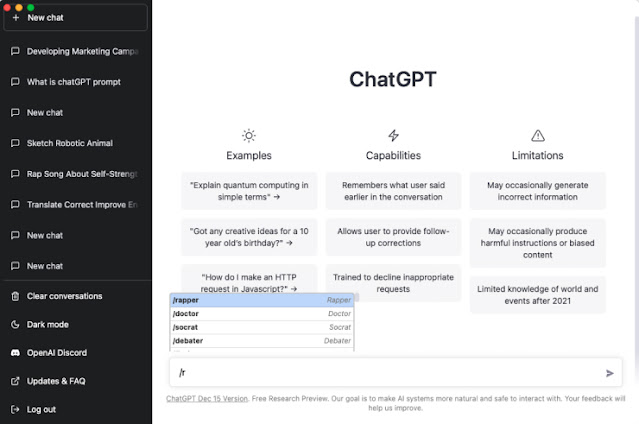

Comments
Post a Comment